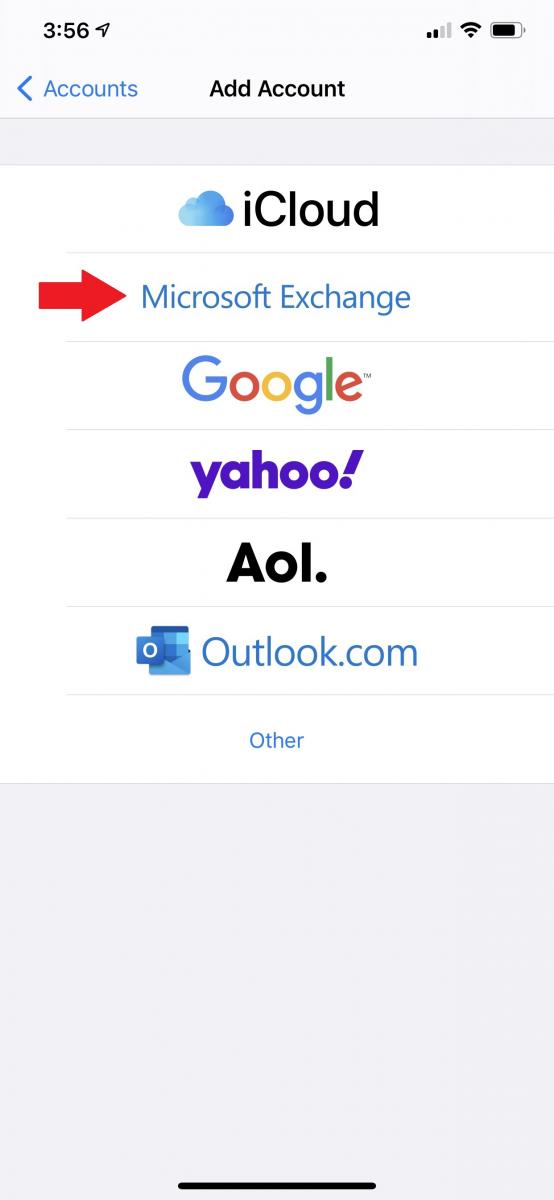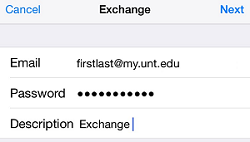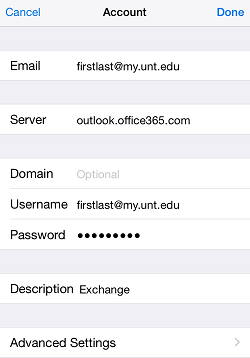EagleConnect iPhone Configuration
These instructions should work for the iPhone as well as other Apple devices with exchange support such as the iPad.
- On your iPhone select Settings, then choose Mail (on older versions of iOS, choose Accounts & Passwords)
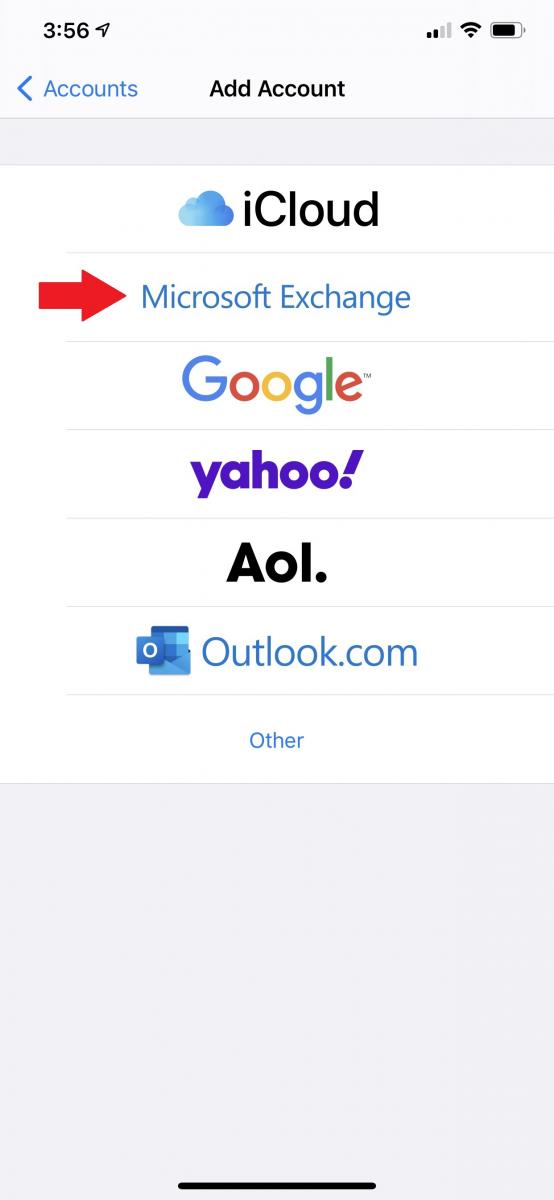
- Choose Accounts, then Add Account.
- On the Add Account screen, select Microsoft Exchange or Exchange.
- Enter your account information:
Email: Your EagleConnect email address (firstlast@my.unt.edu)
Password: Your EagleConnect password
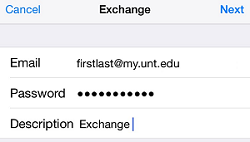
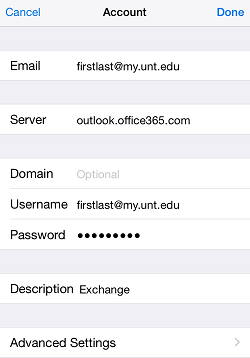
- Microsoft Exchange will attempt to detect and automatically fill in the rest of your settings. If this fails you will be asked to fill in additional information:
Email: Your EagleConnect email address: firstlast@my.unt.edu.
Server: outlook.office365.com.
Domain: Leave blank.
Username: Your EagleConnect email address: firstlast@my.unt.edu.
Password: Your EagleConnect email password should not require changes. - Click Done, then you will be prompted to select the parts of your account to synchronize (Mail, Contacts, and/or Calendar), then select Sync to finish.